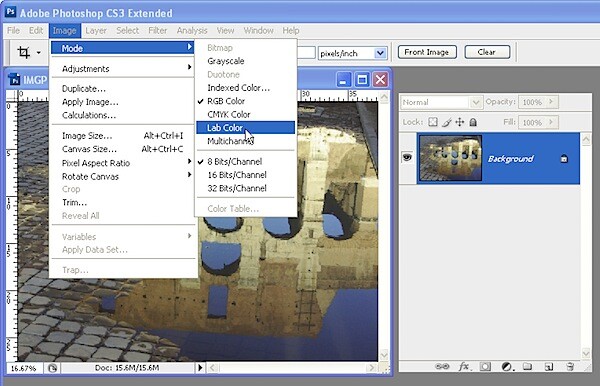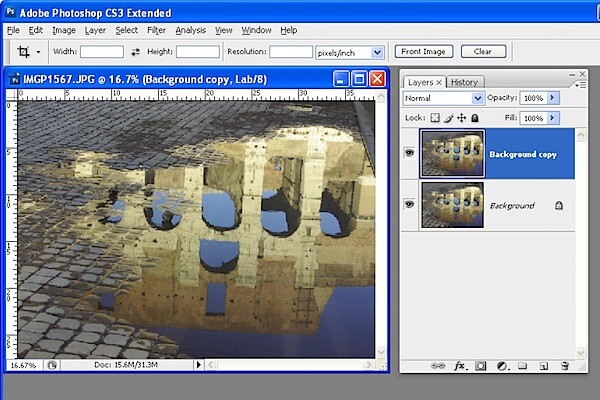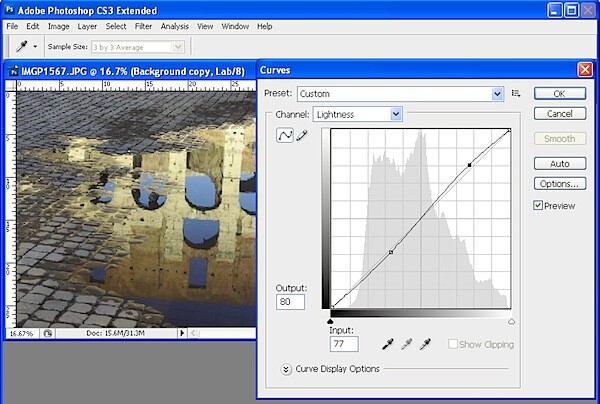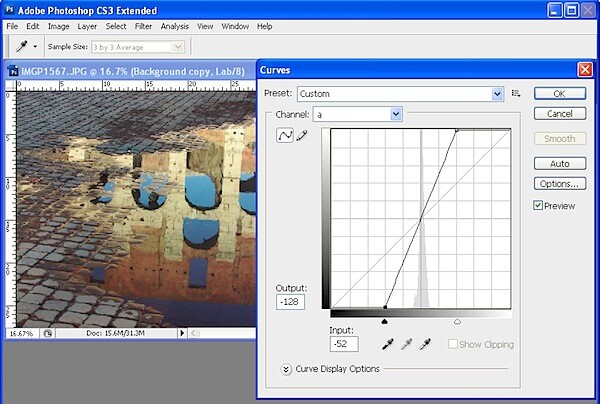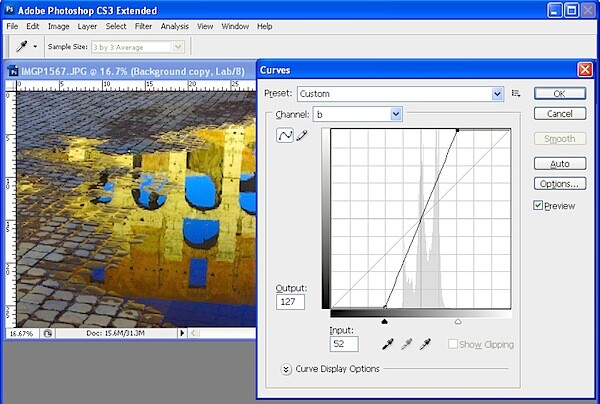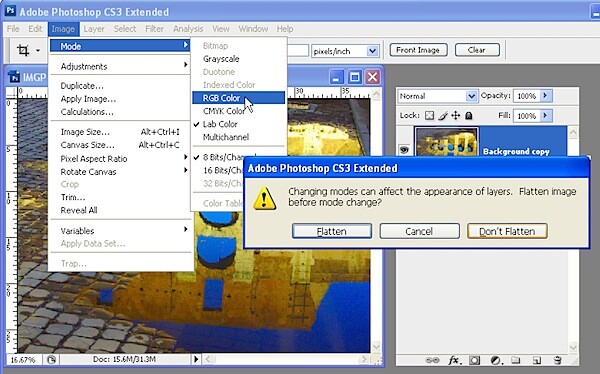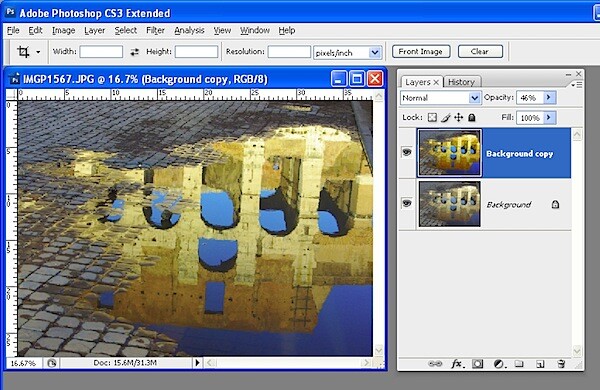How To Handle Cold Weather Photography
Cold weather presents a few unique challenges to digital photographers. In this post, Peter Carey offers some suggestions to keep you photographing when the mercury drops.
 When the weather outside turns cold, there are a few precautions every digital photographer should take.
When the weather outside turns cold, there are a few precautions every digital photographer should take.
First, give your camera time to acclimate!
This one is very important and it's a two way street. If you're heading outside from a nice warm house, or if you're coming back in from a shoot out in the cold, give your camera lens time to adjust to the temperature change. Going either direction will fog up your lens and viewfinder. Leave your lens cap on when going either direction and give your camera plenty of time to adjust to the temps. The amount of time depends on the the difference in temperatures from inside to outside. The larger the difference, the more time you should allow. 15 minutes is usually fine but more may be needed depending on how humid each environment is. You want a slow, gradual change so if you can, leave your camera in a camera bag as it gets used to the change. While this may take a bit longer, it does help ensure condensation won't become a problem.
Next, you'll want to protect your batteries.
Besides the lens of your camera (even worse, your sensor) getting fogged over, batteries are the lifeline for digital photography. Unlike traditional film (with another set of cold weather challenges), digital cameras obviously rely on working batteries. The problem is cold saps batteries of energy even when they aren't in the camera. Carry spare batteries in pant pockets where they are close to your body. The warmer the battery, the better it performs. Even when your camera indicates a battery is dead, warming it up in a pocket (especially one with a hand warmer!) can bring it back to life for a few dozen more shots. Get used to rotating batteries in this manner and you'll be able to stay out shooting longer.

Let's not forget your hands!
Once your camera has adapted to the cold, holding it for long periods of time can cause frost bitten fingers. Just having your hands exposed to subfreezing temperatures for more than a few minutes can make your digits fumble and feel quite painful. Obviously gloves are a requirement for outdoor photography, but what works well? You'll need both the warmth of a puffy winter mitten but the dexterity and tactile feel of a thin, thin layer. Enter the Mountain Hardwear Power Stretch Glove! I've found these gloves to provide the best warmth while still maintaining all the feel of the camera I need. They keep the wind out and while they are no extreme winter glove, they get the job done.
Lastly, keep your camera out of the elements
While the snow may be falling and seem so much better than a rainy day behind the lens, be aware that snow can cause just as much damage. Carry a soft, water absorbent cloth to help dry off your camera while out and about. Also consider investing in a rain hood for your camera if it's a DSLR, which allows you to keep shooting in the heaviest of downpours. In a pinch, wrapping a towel around your camera will keep the snow off.
There's no reason to let the cold weather keep you inside or away from your camera. With a little preparation you can ensure great photo opportunities don't pass you by this winter!
Are you looking for daily photographic inspiration? Peter hosts a Photo Of The Day RSS/Atom/email feed on his site, The Carey Adventures. Get inspiring photos from the world of travel and adventure delivered daily to your mailbox!
Things you can do from here:
- Subscribe to Copy of Photography How-To using Google Reader
- Get started using Google Reader to easily keep up with all your favorite sites
--
Alastair Montgomery
Email - alastair@montgomery.me.uk
Pictures - http://www.montgomery.me.uk
Buy Stuff - http://tinyurl.com/drj7r
Tech Blog - http://tinyurl.com/9mqoc
Photo Blog - http://tinyurl.com/ytkgu4
Jokes Blog - http://tinyurl.com/27437j


 The guidelines which may stop some of the problems photographers have had when photographing in the street may be put to an end as the NPIA have finally released their new policy.
The guidelines which may stop some of the problems photographers have had when photographing in the street may be put to an end as the NPIA have finally released their new policy. Enter our monthly photo competition and win prizes from Adobe, SanDisk and ATP, worth over £1,000!
Enter our monthly photo competition and win prizes from Adobe, SanDisk and ATP, worth over £1,000!